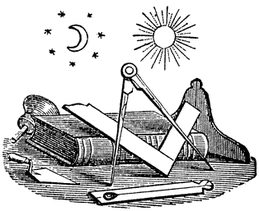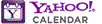Stated Communication - Past Master's Night
March 6, 2025 6:30PMOn Thursday, March 6th, Naval Lodge will be conducting a regular communication meeting. Naval Lodge Past Master's will be opening and closing Lodge this evening. The panel of Past Master's will then share their perspectives, history, and insights . . .
Stated Communication - Masonic Foundation, Saint John’s Mite, and MESH Representatives
March 20, 2025 6:30PMOn Thursday, March 20th, Naval Lodge will be conducting a regular communication meeting, which will open promptly at 7:30 p.m. At this meeting the Masonic Foundation, Saint John’s Mite, and MESH representatives will inform the Lodge about their missio. . .
Stated Communication
April 3, 2025 6:30PMOn Thursday, April 3rd, Naval Lodge will be conducting a regular communication meeting, which will open promptly at 7:30 p.m.This meeting is limited to Masons only; however, non-Masons are invited to join us for dinner from 6:30-7:30 p.m.Please RSVP by Tues. . .
Add All Events to Google Calendar
Add to Google Calendar
To add your future events to Google Calendar:
Log in to Google Calendar
At the bottom of the calendar list on the left, click the Add down-arrow button and select Add by URL.
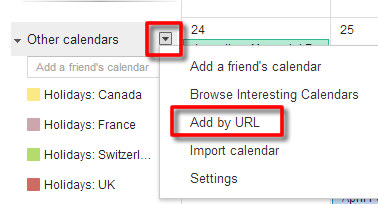
Copy and paste the following address into the box provided:
http://www.naval-lodge.org/members/navalCalendar.ics
Click Add Calendar. The calendar will appear in the Other Calendars section of the calendar list to the left.
Google will automatically read updates from this feed approximately every 24 hours.
Add All Events to Yahoo Calendar
Add All Events to Yahoo Calendar
To add your future events to Yahoo Calendar:
Log in to Yahoo Calendar
In the "Calendars" listing, click the + button and choose "Subscribe to Calendar".
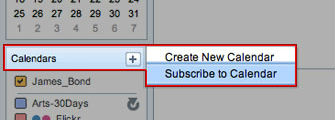
Copy and paste the following address into the box provided:
http://www.naval-lodge.org/members/navalCalendar.ics
Click Save. The calendar will appear in the Calendars box of the calendar list to the left.
Add All Events to Outlook Calendar
Add All Events to Outlook Calendar
To add your future events to Outlook Calendar:
From toolbar select Open Calendar
Then Select From Internet from the dropdown menu.
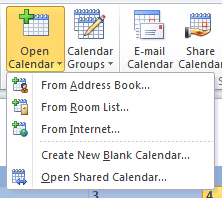
Copy and paste the following address into the box provided:
http://www.naval-lodge.org/members/navalCalendar.ics
Click Ok. The calendar will appear in the Calendars box of the calendar list to the left.
Add All Events to Outlook Calendar
Add All Events to iCalendar
To add your future events to iCalendar:
Open the Calendar program (in Applications)
From the File menu select New Calendar Subscription.
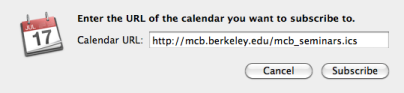
Copy and paste the following address into the box provided:
http://www.naval-lodge.org/members/navalCalendar.ics
Click Subscribe.
Change the name and color (optional) and update the Auto-refresh frequency to Every day (important!), then click OK
The calendar will appear in the Calendars box of the calendar list to the left.